Settings | Parameter groups
Introduction
Parameter Groups provide users with the ability to configure how parameters are displayed within the live customizer environment. Currently, there are two display methods available: a long list and a step-based approach. By utilizing parameter groups, users can enhance the functionality and overall user experience of the live customizer.
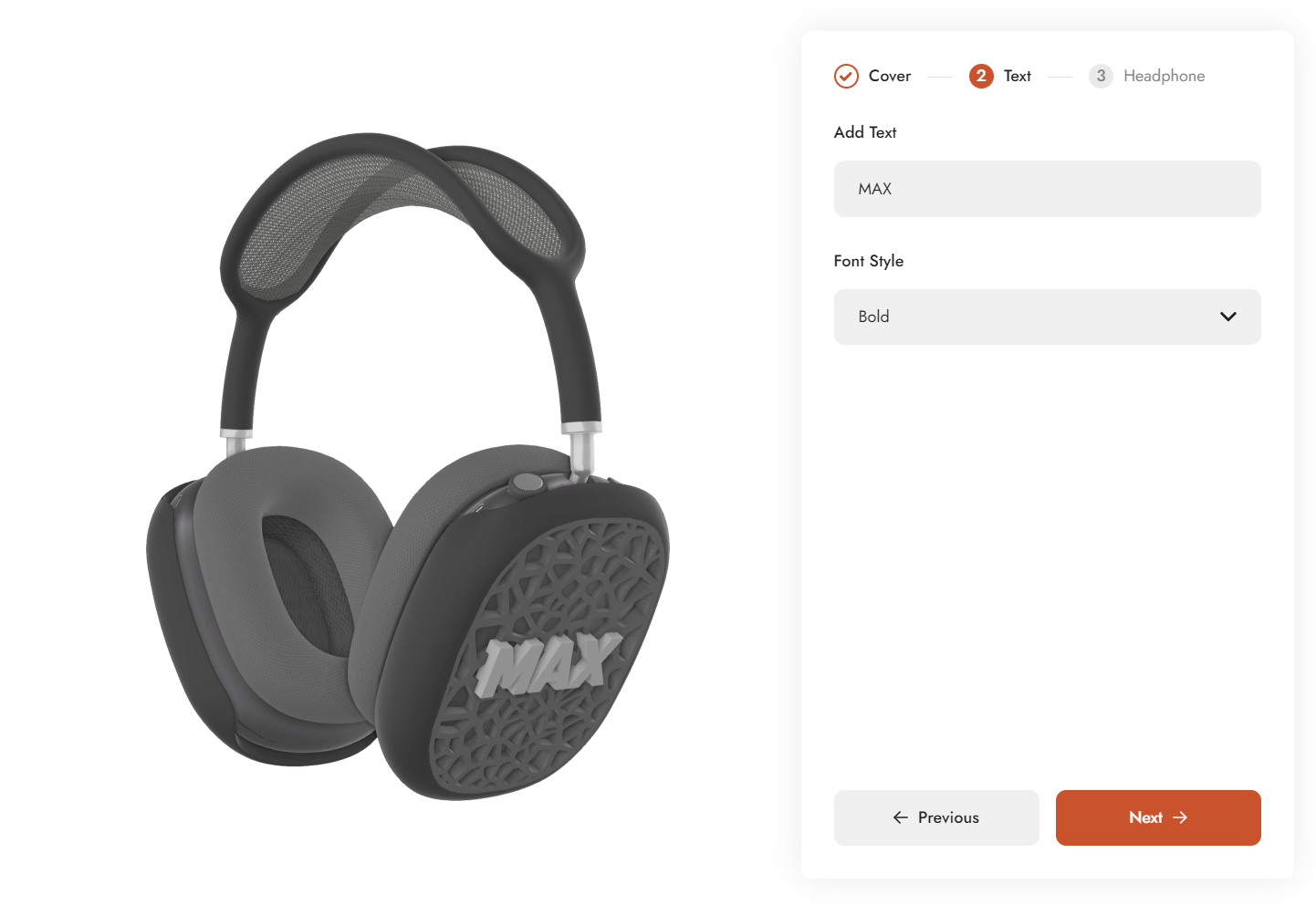
Step-based flow
Users can access Parameter groups directly from the right-side menu of the graph editor.
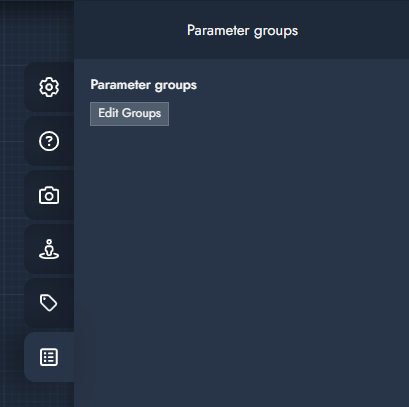
Accessing Parameter groups
Setting up parameter groups
Creating groups
A new parameter group can be created by simply clicking the + button. Groups enable structuring of parameters into distinct categories.
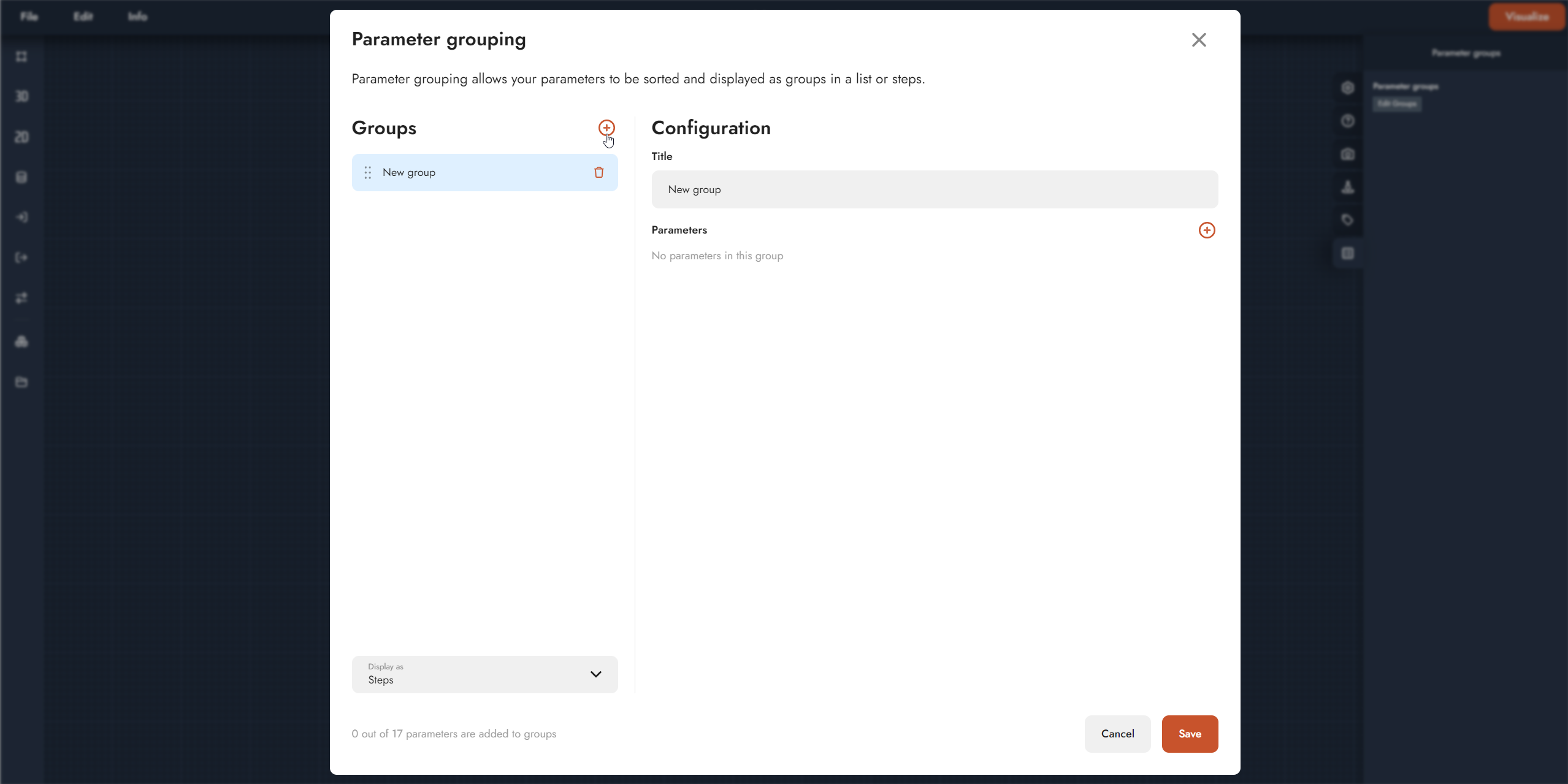
Creating a parameter group
Assign a title to the group and incorporate the desired parameters by clicking the + button. An overview of all parameters within the graph is displayed, with each parameter accompanied by a unique parameter ID that corresponds to the specific node ID within the graph. Use the checkboxes to select the desired parameters and press the SAVE button.
Hidden parameters are easily identified by the presence of an eye-icon positioned alongside the parameter name. Parameters of this type are not visible in the live customizer and can therefore be omitted from a group.
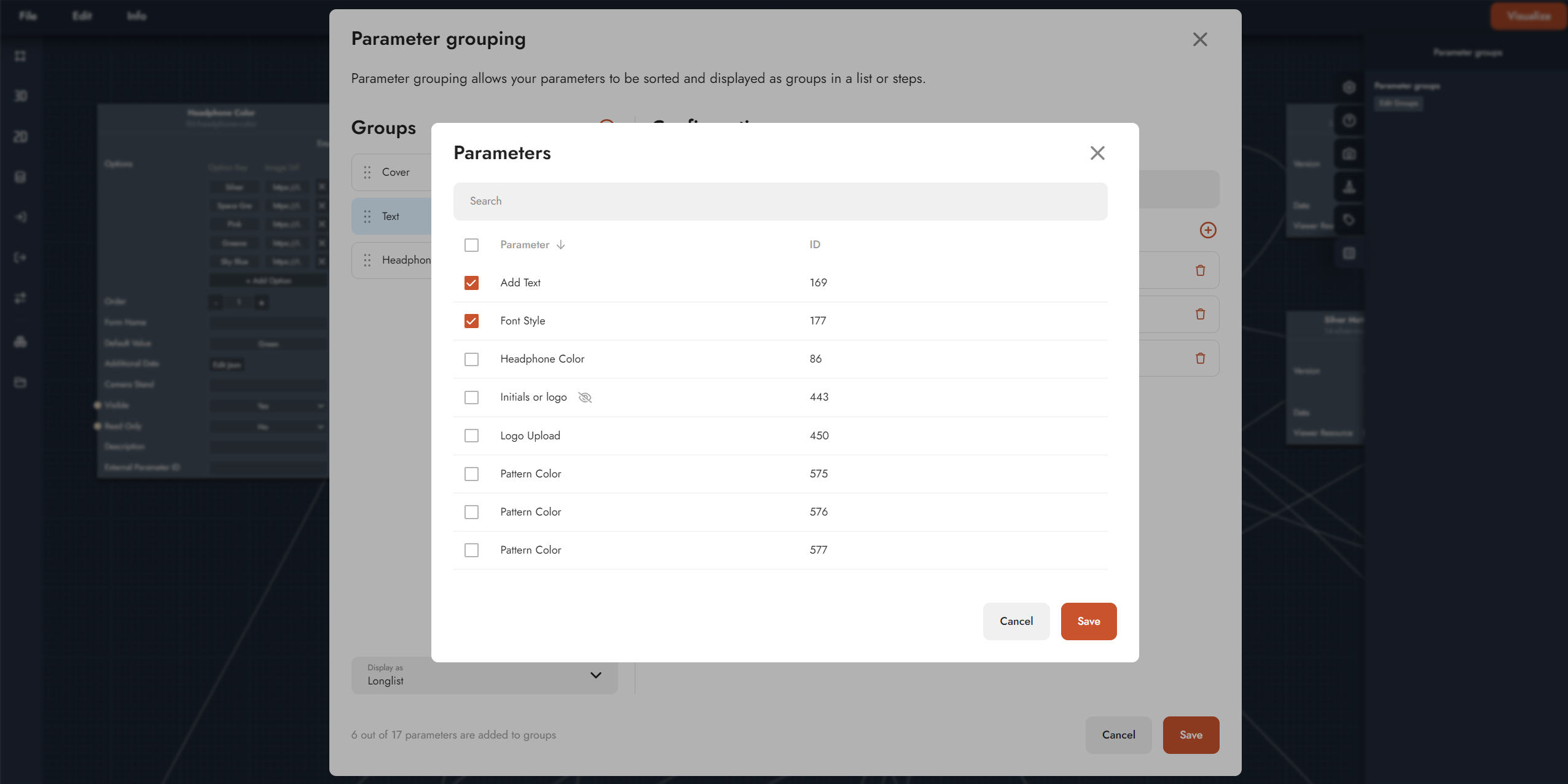
Adding parameters to the group
You can rearrange the order of both groups and parameters by utilizing the order icon located in front of the group name or parameter name. Simply click on the order icon for the desired group or parameter and drag it to your preferred position.
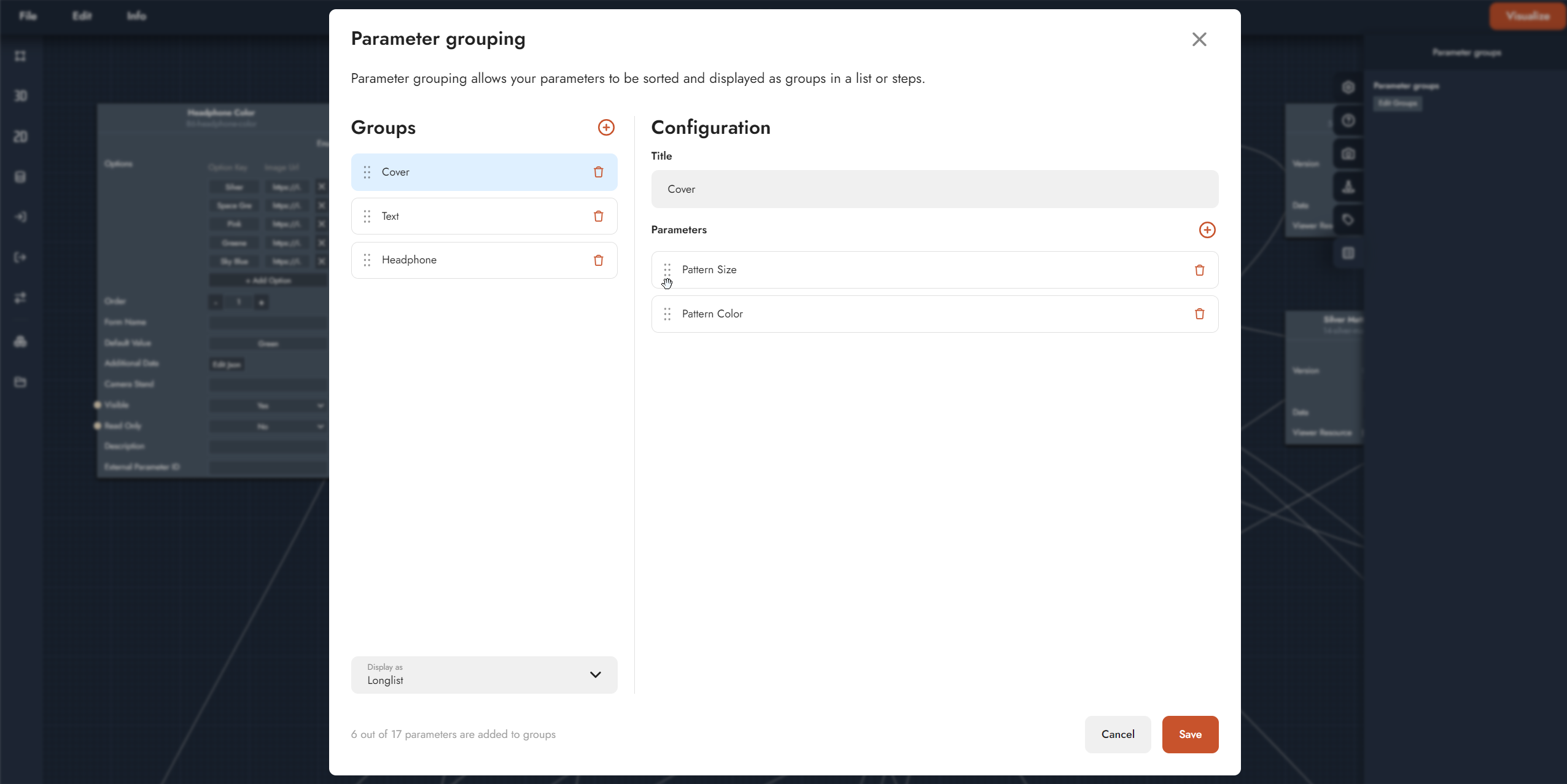
Adjusting the order of groups or parameters
You have the option to remove groups by clicking the delete button next to the group name. Additionally, you can exclude selected parameters from a group by simply clicking the delete button associated with the parameter. It's important to note that removing components in the Parameter group section will not remove the components from the graph itself
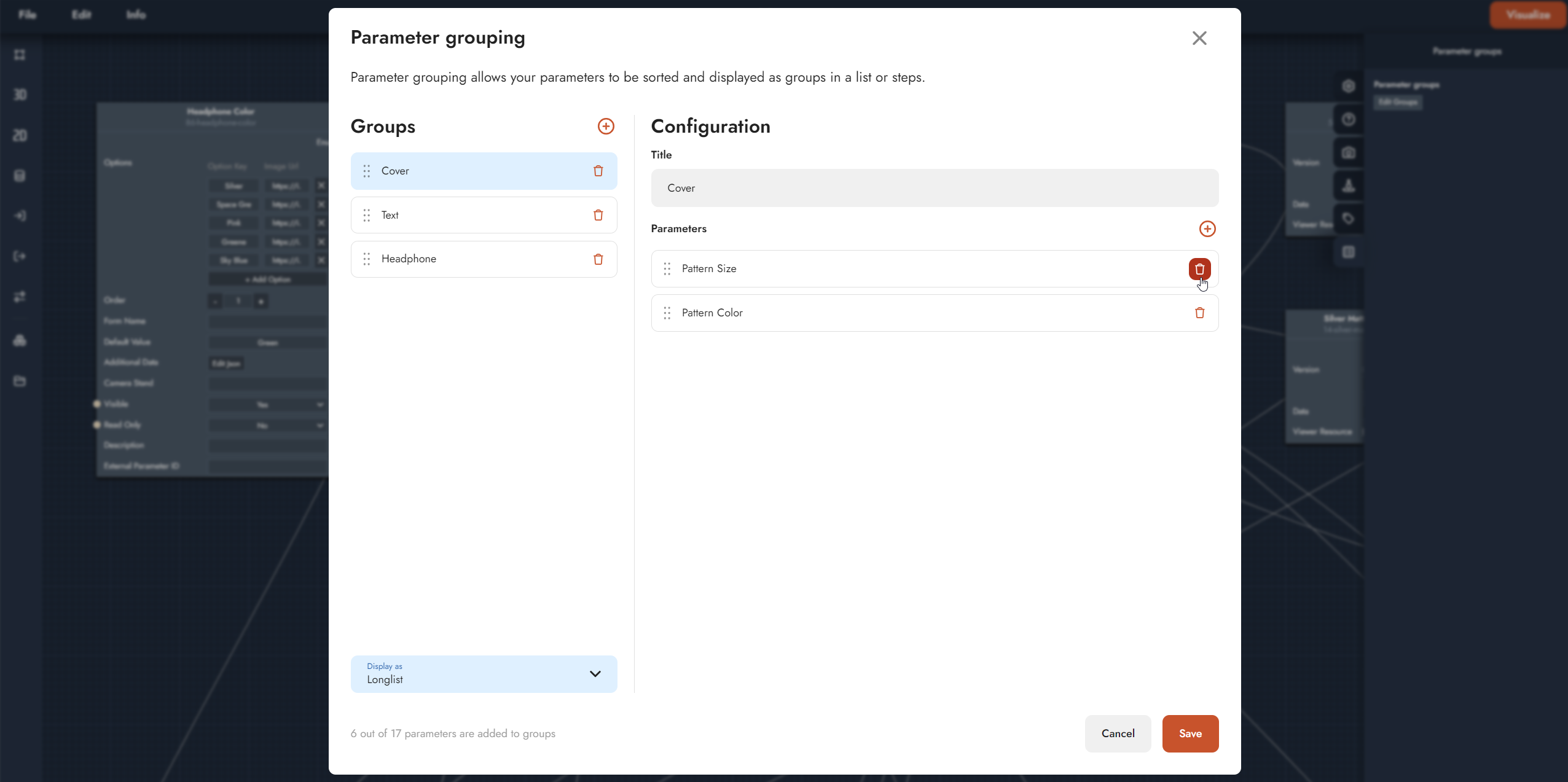
Deleting groups and parameters
Lastly, you can modify the display method of groups by using the dropdown menu located in the bottom left corner. There are currently two options available: displaying groups in either a long list format or as a step-based flow.
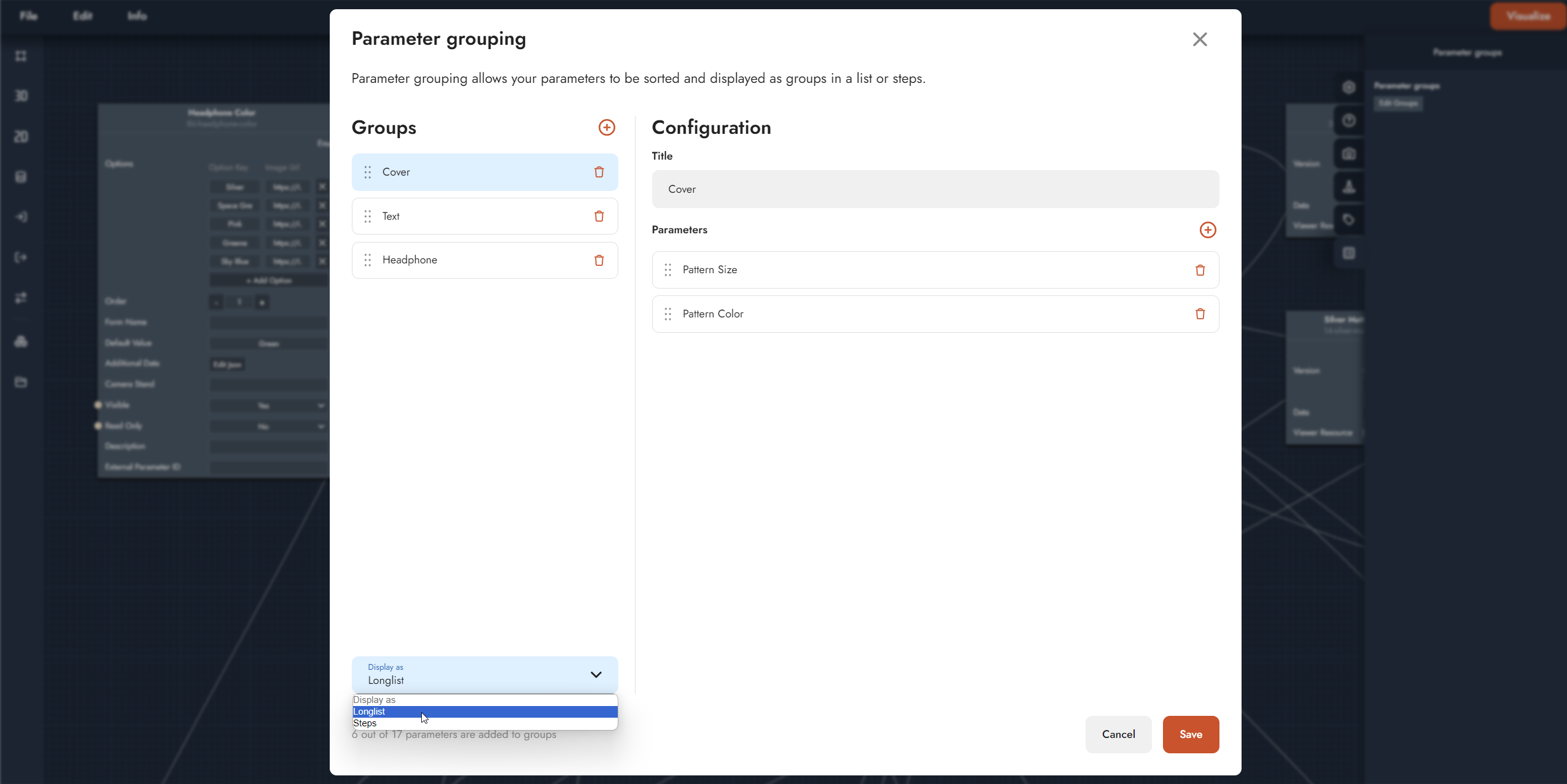
Defining the display method
To apply the parameter group settings to your graph setup, simply click the SAVE button. To review and test the new display method, access the preview mode of the customizer.
.svg)